The power of the Draft Dominator isn’t isolated to standard snake drafts, either. It carries that same prowess over to salary cap drafts, showcasing features that were built with the same level of care and detail to be on equal footing as snakes. What follows is an overview of how to run salary cap drafts and a peek at how the Draft Dominator adapts to your league in real-time.
Mock and Real Salary Cap Drafts
Just like with any league, the Dominator will import all of your settings accurately. If for some reason you need to make changes, hover over the settings at the top left of the desktop version or tap the gears icon on mobile. This will pull up a variety of adjustable options such as scoring settings, draft order, lineup settings, etc. You can also reset drafts or auto-complete drafts from this window.
Setting up a salary cap draft works the same way as setting up any draft. Simply select the league you want, choose either mock or real draft, and hit Create Draft. If you’re running a mock, the Dominator will nominate players and begin bidding for your opponents. When you’re on the clock, simply enter the amount you want to bid or hit decline. Here’s what it looks like (note: the images that follow are from an older draft and may not reflect current rankings):
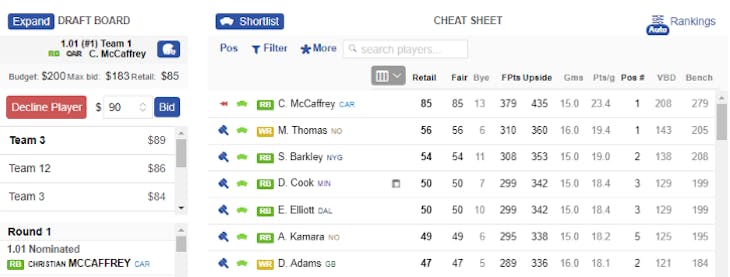
At the top left of the draft board, you can enter a bid or decline to bid. The Dominator calculates your max bid based on how much money you need to draft your full roster. The retail number (shown on your Cheat Sheet and next to the max bid) is how much a player is worth based on several factors that will be explained in the next section. As your draft progresses, you’ll also see a percentage associated with each player. These numbers represent how far above or below retail a GM paid for a player.
To nominate a player for bidding with the desktop version, click on the blue hammer next to the player’s name. On mobile, either tap the player and then the hammer icon or hold and swipe right until you see the icon appear. Release to nominate. You may now enter your initial bid. You will also see a blue helmet icon above the bidding window. This will take you to the player’s profile, where you can access all of his information, such as season outlook, recent news, schedule, etc.
Real drafts work the same as mocks with the key difference being that you will need to enter each selection manually. On the mobile app tap the hammer icon at the bottom to pull up the draft board and then select a team. On the desktop, click on a team from the draft board on the left. Choose a player by hitting the hammer icon for the player, enter the amount of the winning bid and click the blue checkmark to add him to the correct roster, as shown below:
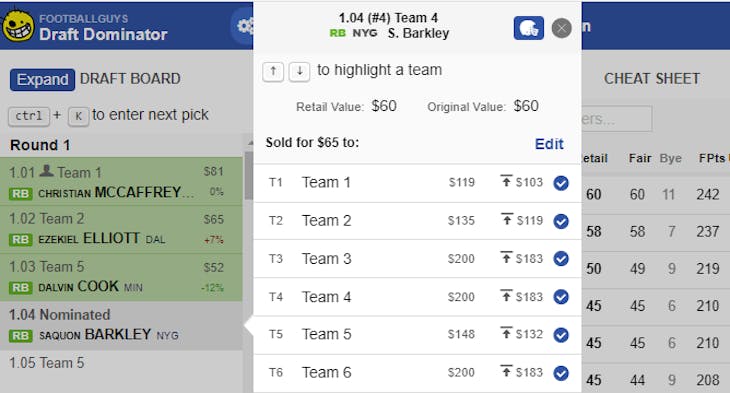
Adapting in Real-Time
One of the most powerful features of the Draft Dominator is its ability to dynamically adapt to your draft as it progresses. It analyzes every aspect of your league, from the scoring settings to your roster’s needs and so on, to deliver you an optimized rankings list. A key fundamental of drafting in salary cap leagues is determining value based on the amount of money left across all teams. The Dominator does this automatically by constantly calculating the value of all the players left, and assigning the remaining retail accordingly.
Let’s walk through a scenario and see it in action .Check out the retail prices at the beginning of this draft from last season and note Alvin Kamara's retail price of $49. Also note where the Studs and Duds slider sits, which can be found under the blue rankings icon:
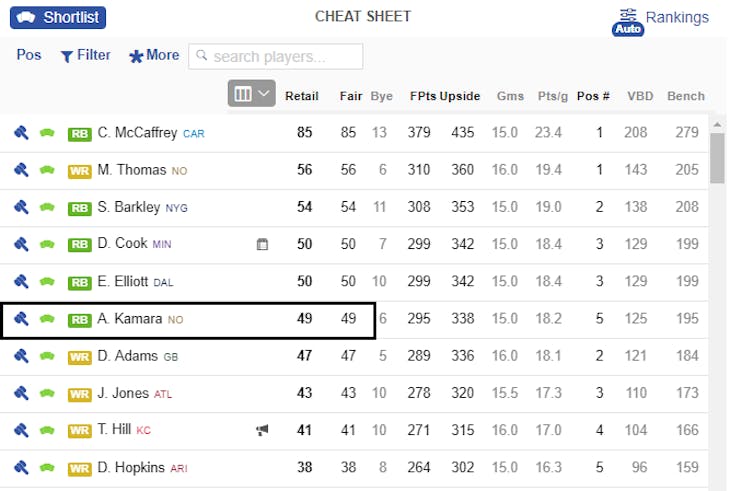
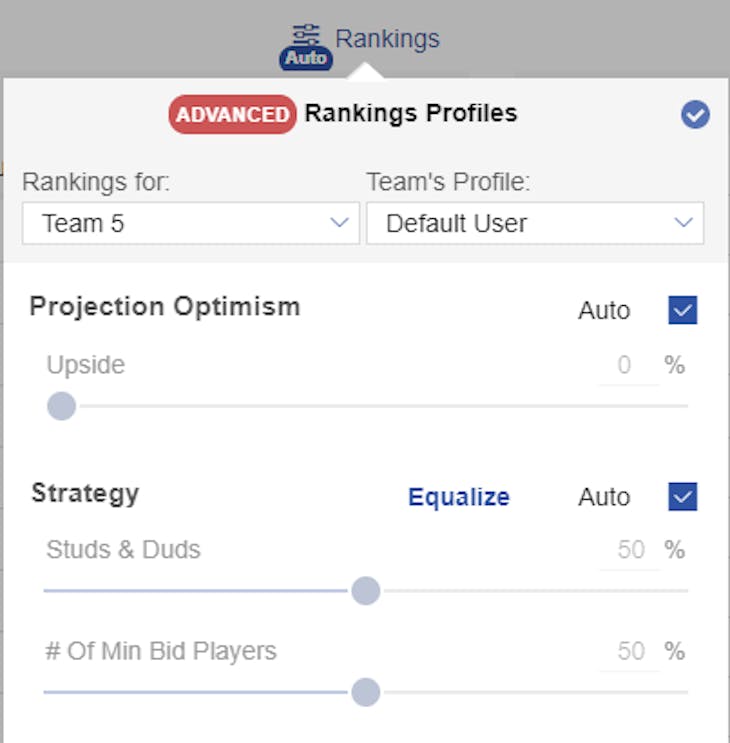
Now imagine that the league has overvalued running backs, causing Christian McCaffrey, Saquon Barkley, Ezekiel Elliott, Dalvin Cook, and Alvin Kamara to go for well above retail. Look at what happens to Kamara’s suggested retail and the Studs and Duds percentage:
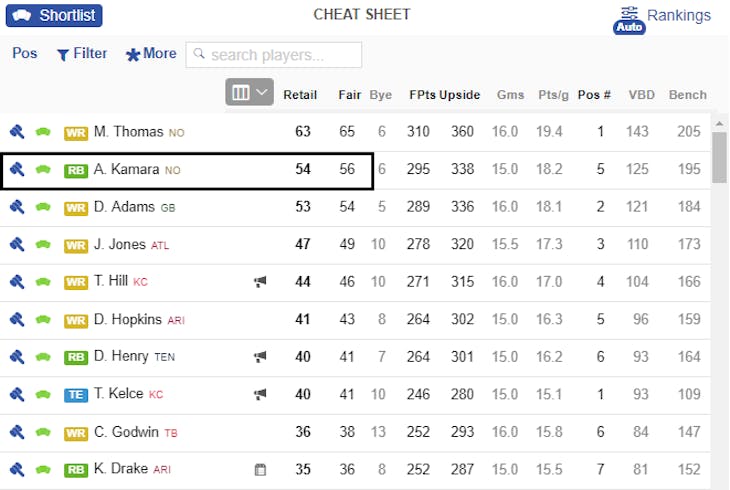
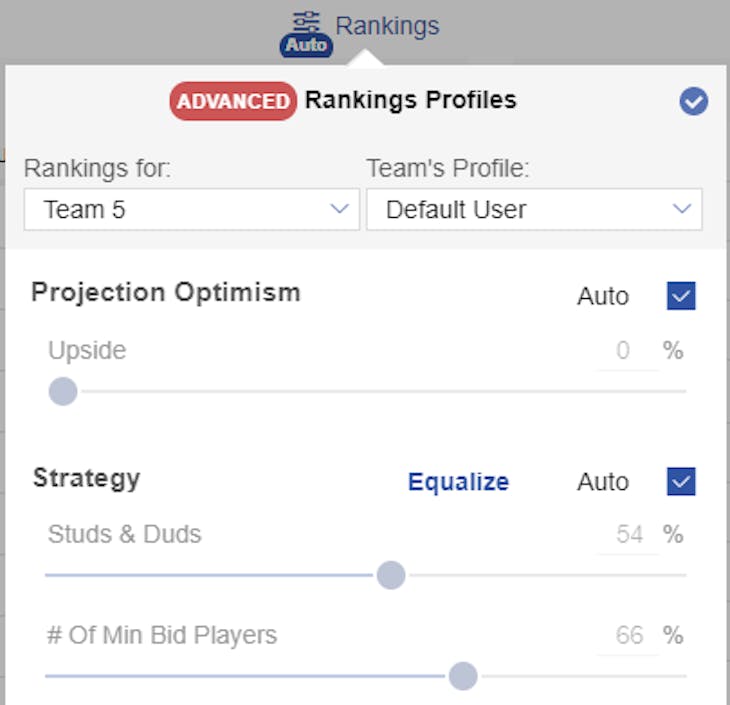
His retail increased from $49 to $54, and the slider jumped from 50% to 54%. The Dominator has adapted to the flow of this league. It recognized that drafters are willing to pay well above retail for certain players and doesn’t want you to miss out on top-tier options, so it increased retails across the board to reflect that. We call this the “biting point”, where people have overpaid for studs and now can’t afford the correct value for the top remaining players (but you can). This is an extreme example, but retail prices will change dynamically as your draft unfolds to ensure that your Cheat Sheet is always providing optimized rankings.
You can manually change the Studs and Duds slider by unchecking the auto box. If you slide it all the way to the right (100%), the retail of studs will dramatically increase while the retail of duds will decrease. You’re welcome to make these changes as you see fit, but we recommend leaving this option set to auto and let the Draft Dominator do its thing.
That’s the nuts and bolts of how the Draft Dominator runs drafts for salary cap leagues. If you need help or more information, head to the More menu (top right on desktop, bottom right on mobile), and select Help and Support. And as always, thanks for being a part of Footballguys!
