
We’ve covered the fundamentals of the Draft Dominator including customizing cheat sheets, creating realistic mock drafts, and running auction drafts. Now it’s time to dive into some advanced features that highlight the app’s biggest strengths. These advanced features are part of the reason why we feel confident enough to say that this is the only drafting app anyone would ever need.
Here’s what follows (click on each one to jump to that section):
Understanding Adaptive Rankings
It’s time to pull back the curtain and peek at what’s going on behind the scenes. We know the Draft Dominator serves up a rankings list based on a bunch of different factors, including scoring settings, current draft spot, roster needs, etc. It does all of this on the fly, in real-time, and dynamically adapts to your draft as it progresses. You don’t need to change anything or any settings for these adaptive rankings to occur. They are set to auto as the default, but we have given you the option to adjust them as you see fit.
Click on the blue rankings button with the white wrench at the top right of the Cheat Sheet on the desktop version, or tap the blue wrench at the top middle of the mobile app to access this group of sliders (note that the following images are from an older draft. Yours might look different):
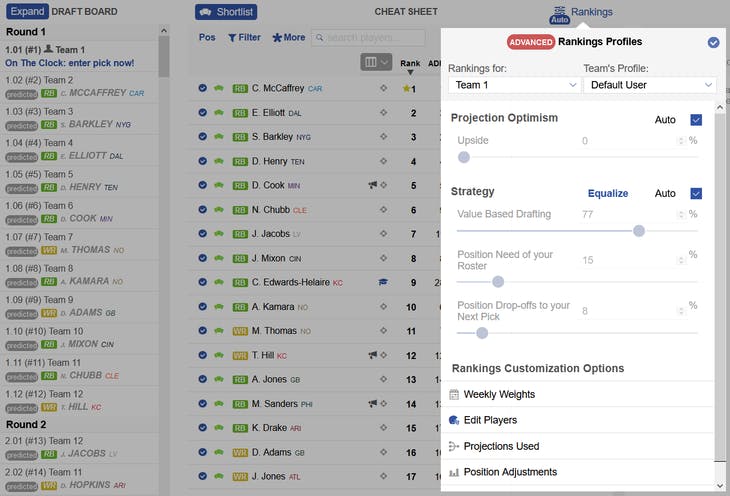
The first slider we see is Projection Optimism. This is how the Draft Dominator determines when to draft for upside. If you slide it all the way to the left, your rankings will be full of good, safe players. But that’s not how championships are won. We need to target players with upside (along with safe players) to build competitive rosters. Conversely, sliding Projection Optimism all the way to the right will generate a rankings list based totally on upside. It’s fine to do this in later rounds but conducting your entire draft this way would result in boom/bust roster with a low floor.
The next group of sliders represents the strategy the Dominator will deploy. Value-Based Drafting targets players based on their value relative to other players. Position Need will add weight to certain positions as you fill your roster. Position Drop-offs will add weight to certain positions based on what the Dominator believes will happen between your current draft pick and your next draft pick. As you adjust any of these sliders, you’ll notice that not only the rankings change but also the predicted selections of your competitors as shown on the draft board.
In the screenshot above, the default setting has Projection Optimism at 0%, VBD at 77%, Position needs at 15%, and Position Drop-offs at 8%. That’s because this particular draft is still in the first round. Watch what happens after ten rounds are completed:
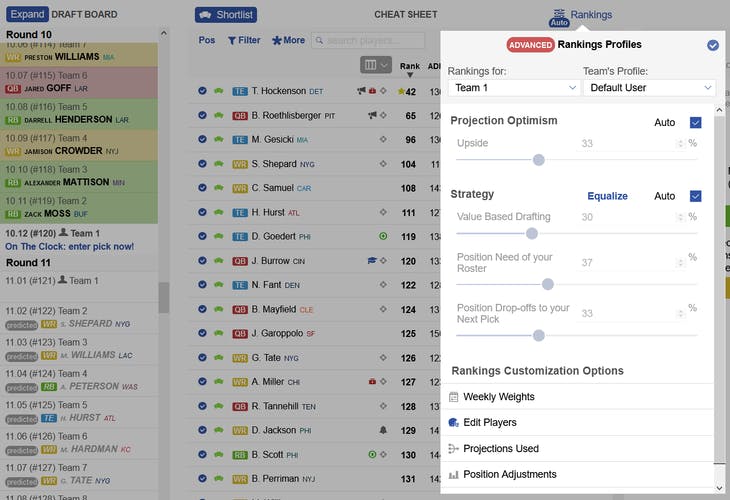
Everything has changed. The Dominator analyzed not just your roster, but every roster in the league with considerations of how many players at each position each team has drafted, the remaining player pool, positional drop-offs, upside, and so on. This dynamic, self-optimization process is what sets the Draft Dominator apart from other drafting apps.
And even though the default setting is the best choice in most cases, you may want to adjust manually for your league. In the Scott Fish Bowl, for example, there are 1,200 teams vying for one championship. It makes sense to manually pull the Projection Optimism to the right and favor upside since it takes a ton of upside to beat out 1,199 other players.
Exploiting Strength of Schedule
Banking on strength of schedule as a fantasy drafting strategy deserves the usual caveat of “lots will change between now and Week 17.” But that doesn’t mean we should ignore it altogether. Looking for small edges wherever we can find them is how championships are won. The Draft Dominator is the perfect tool for exploiting those edges.
To see a player’s schedule, click or tap on their name from the Cheat Sheet and then select the schedule option. This will chronologically list each week with that player’s projected fantasy points. Green means he has a good matchup, red means a bad matchup, and black means he has a neutral matchup. While this doesn’t serve a huge purpose other than providing a quick overview of good and bad weeks, it could be used as a tiebreaker between players when needed. But you don’t have to do this manually. The Dominator has an option to sort by complementary players.
Click or tap the blue asterisk, then hit the middle tab titled “Complementary Players”. It defaults to displaying quarterbacks, which you can change by hitting the player position at the top left. Here’s an example:
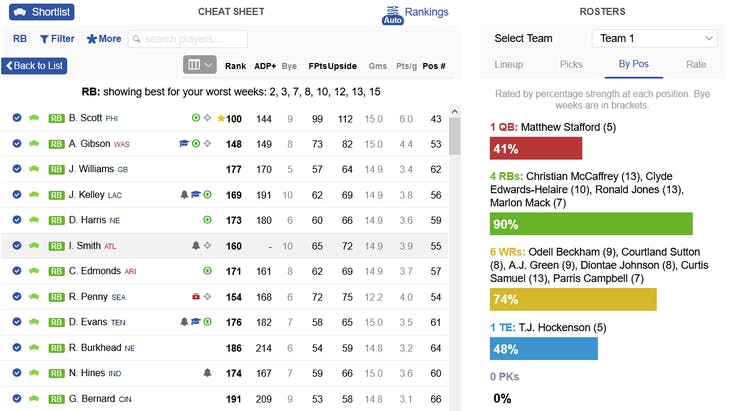
The team above has four running backs and could use another high-upside option with the draft entering the late rounds. Notice the wording above the player list “RB: showing best for your worst weeks.” The Dominator has selected and ranked the running backs that have the best matchups for when other players on the roster have a tough schedule. If you want to exploit strength of schedule, this view will help you do just that. Note, also, the bell icon displayed by Joshua Kelley, Ito Smith, and a few others. It indicates that those players have a bye-week clash with other players on the existing roster. That icon will change colors based on the number of players with the same bye—a super helpful way of avoiding too many overlaps.
One other great way to build around strength of schedule is by adjusting the value of each week. Under the rankings icon, you’ll see an option called “Weekly Weights”. The Dominator defaults to weighing them all equally and will zero out any weeks that your league doesn’t play (most usually, Week 17). But you can adjust these either manually or by hitting the Reaching Playoffs or Playoff Wins buttons. The former will max out each week up until Week 14 or whenever your league’s playoffs begin. The latter will do the opposite and give the playoff weeks the most value (typically the best process). After adjusting Weekly Weights, you’ll see your Cheat Sheet update the rankings to reflect your choices.
Fine-Tuning Rankings
The first method of fine-tuning rankings is a bit tedious. It involves manually editing the projections for individual players. But if you’re super optimistic about someone, adjusting their projected points will move that player up in your rankings and guarantee you an opportunity to draft him before anyone else has a chance to. You can do this by selecting Edit Players under the Rankings Customization Options and then clicking on the players you want to edit. You can also adjust their projected upside points from this screen, which won’t change the standard rankings (unless you’ve increased the Projection Optimism) but will move a player up or down when you sort with the Upside tab on your Cheat Sheet.
The second method is a lot easier and creates a global impact for each position. Let’s imagine that you want to prioritize running backs throughout your draft. By opening the Position Adjustments tab and dragging the running back slider to the right, the Dominator will adjust your rankings, moving up running backs relative to the percentage of the slider. The Dominator, of course, optimizes player prioritization automatically for you by analyzing your roster’s needs, but these additional options exist to give you full control of your draft.
There are two other ways to fine-tune rankings. The Projections Used option will pull up the weight given to each projector. If there’s a particular Footballguy who you prefer, simply increase his percentage (drag the slider to the right) or lower the percentage of other projectors.
You can also edit VBD baselines. This is an advanced option involving value-based drafting. If you don’t know anything about VBD, we recommend that you leave these numbers alone. If you have a firm understanding of VBD and wish to override the default settings, note that these numbers will apply to all leagues, meaning the Draft Dominator is unable to adjust rankings to each league's settings. If you have multiple leagues, it is recommended to do this on a new profile specific to each league.
Thanks to behind-the-scenes operations like adaptive rankings, the Draft Dominator will help you win your league right out of the box, but it’s also one of the most flexible, customizable tools available. If you need help or more information, head to the More menu (top right on desktop, bottom right on mobile), and select Help and Support. And as always, thanks for being a part of Footballguys!
