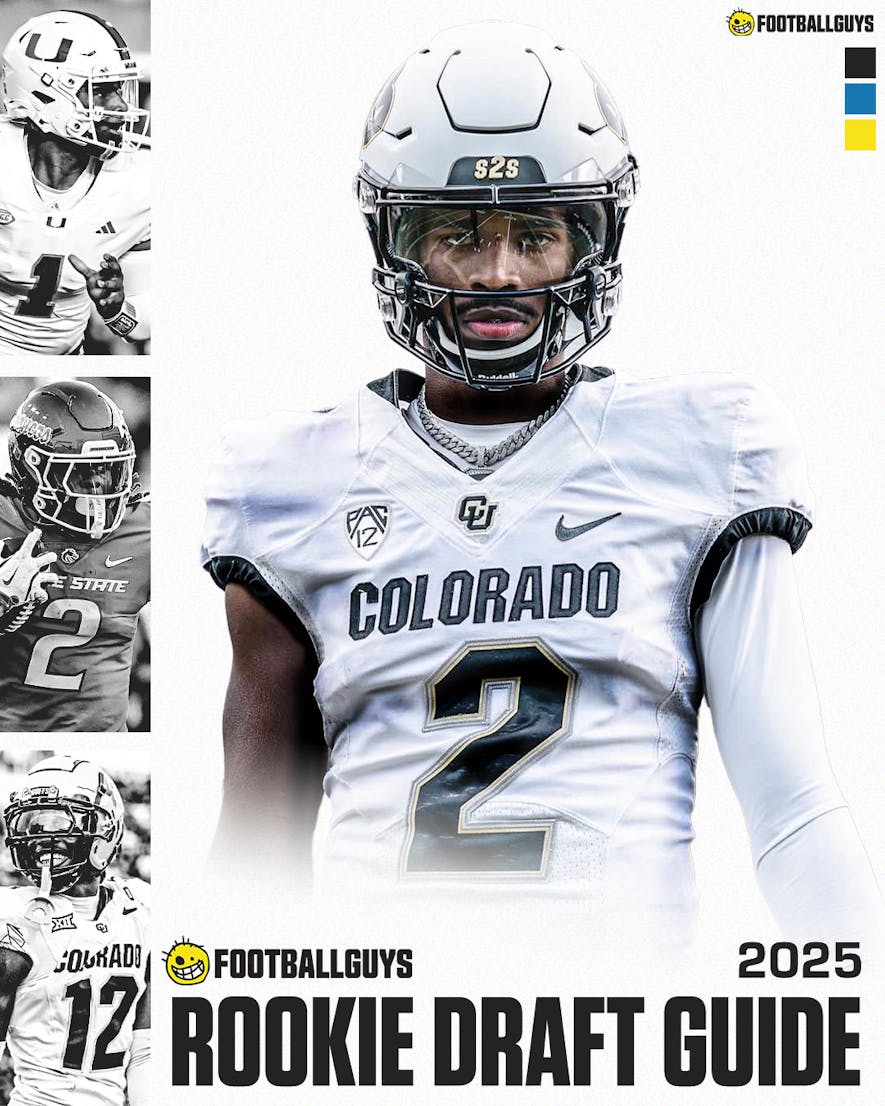Entering Draft Picks on Desktop
With your draft loaded, hit the green Start Draft button. If you’ve chosen a mock draft, the Dominator will automatically begin making draft picks until it’s your turn. You can adjust the speed of these picks with the speed slider bar seen at the bottom of the draft board.
For a real draft, you will need to enter picks manually for both your team and the rest of the league as the draft progresses. When it’s your turn to draft, you have two options for making selections. The quickest way is to click on the little blue checkmark next to the player’s name from your Cheat Sheet.
Alternatively, you can click on a player and pull up his entire bio on the right along with a quick overview. There’s also an assortment of other info you can click through in this section, including the player's schedule (with projected points for that week), team depth charts, recent news, and a notes page. On the bottom, click the blue pick button to make the selection, or click to the left of the popup to close it.
To make selections for other fantasy teams, click on the fantasy GM’s name from the list of picks on the left. This will pull up the ADP rankings and present players accordingly (you can also sort by position or search for a player). Select the blue checkmark to make a selection.

Note that this screen will stay open, allowing you to quickly enter picks as your draft progresses. If you accidentally make a wrong pick for a team, you can simply click that GM, and then click on the correct player’s blue checkmark. This will give you an option to swap the players, or insert the player, which will move all picks after it down (you can also reset all draft picks to this spot). Once you’re on the clock, the screen will close, reverting back to your Cheat Sheet of the main screen. If at any time you wish to view the draft board, click on the blue Expand button near the top left.
Entering Draft Picks on Mobile
The mobile version has a slightly different layout than the desktop version, but functionality is essentially the same.
After you’ve loaded a draft from the New Draft button at the top right, the Dominator defaults to your Cheat Sheet with the draft paused. Tap the Paused button at the bottom and then tap the green Start Draft button at the top right. In the case of a mock, the Dominator will auto-fill picks until it’s your turn. In a real draft, you will need to manually enter each pick. And like the desktop version, you have three ways to make selections.
The first way is the fastest way. Simply hold and swipe right on a player until you see a blue pick checkmark show up to the left of the player’s name. Release to make the selection; swipe left to avoid making the selection.
Alternatively, tap on a player and hit the blue Pick button from the popup. You can also expand the player’s outlook, news, schedule, etc. by tapping on those options below the player’s name. In both cases, you are selecting a player from the Cheat Sheet view.

To select players for other fantasy teams, tap the blue clock icon next to Cheat Sheet. From here, tap on a GM’s name and select a player by hitting the blue checkmark. Just like with the desktop version, this view will stay open, allowing you to quickly enter draft selections.
Offline Drafting and Printing Cheat Sheets
One of the best features offered by the Draft Dominator is the ability to use it without an internet connection. This is especially handy when you end up in a basement or at an establishment with spotty internet. The Dominator will function perfectly as normal even if the internet doesn’t. Note, however, that you can’t access an offline draft with different devices. Meaning, if you’re drafting offline on your laptop, you won’t have access to that draft on your phone until you connect to the internet again, at which point the Dominator will sync up.
You can also print out cheat sheets either as a physical copy, or export them as a CSV for Excel. Both options exist under Draft Settings at the top left for the desktop version (select Print Cheat Sheet). On mobile, tap the Draft gears icon, then Export Cheat Sheet under Draft Actions.
If you need help or more information, head to the More menu (top right on desktop, bottom right on mobile), and select Help and Support. And as always, thanks for being a part of Footballguys!

_png)