
A key strength of the Draft Dominator is customization. It was built with your league in mind. Meaning, not only will it adapt to your league's draft in real time, it also empowers you to completely customize your cheat sheet so you never miss out on the players you want.
The Cheat Sheet
On both mobile and desktop, the main view of the Draft Dominator is your Cheat Sheet. It represents the Draft Dominator’s top choices for your pick. It's built on our ranks for your selection (based on a variety of factors including roster needs, positional scarcity, projections, etc.) and not ADP, so the order of players will be different than a typical ADP list. You’ll notice some players have a variety of icons by their names, such as a gold star, a red medical kit, a megaphone, and so on. These icons are meant to give you a quick burst of info. Each icon is explained when you tap or click on the player to pull up their profile.
At the top of the Cheat Sheet, there are a number of ways to sort and filter players, including by position, by depth chart, and by position tiers. The goal of this is to ensure that you almost never have to leave the Draft Dominator during your draft to find whatever info you’re in need of.
Customizing Your Cheat Sheet with Lists and Notes
Whenever you click or tap on a player, the Dominator will present you with a bevy of info ranging from that player’s outlook to our staff ranks and comments. Next to the staff button, there’s an option to add your personal notes, which you can use to remind you of certain things during your draft. When you add a note, a little note icon will be displayed with the player’s name as seen below for Derrick Henry.

You’ll also notice three other options when you click or tap on a player: watch, avoid, and shortlist. The watch and avoid buttons give you a quick and simple way to customize your Cheat Sheet. Every time you add a player to one of those options, an icon representing that choice will be displayed near the player’s name, offering immediate feedback without the need to change views.
The shortlist allows you to compile players that you want to target throughout your draft into a quickly accessible list. When you add players to your shortlist, they’ll populate under the blue shortlist button to the top left of the Cheat Sheet on the desktop version, and top right of the mobile version.
Hitting the shortlist button pulls up your list of players and displays them by our staff ranks and comments, recent news, stats (projected and previous seasons), and strength of schedule:

To quickly add to your shortlist on the desktop version, click the green cards button left of the player’s name, which will then turn it red. To accomplish this via the mobile app, tap on the player, and then hit the green shortlist button at the bottom right.
Filtering and Sorting the Cheat Sheet
The Dominator defaults to sorting by rank, but you can sort by any of the other options to the right, notably ADP+ (adapted specifically for your league’s settings and scoring), projected fantasy points, and upside (our fantasy points upside projections).
You can also hit the grey box to the left of Rank and change sorting options:
In the Projections: Passing and Rushing view, for example, you can sort players by their projected passing and rushing stats. The Dominator even includes career and measurement columns, and projections for kicking, team defense, and IDP.
Above the columns field, the blue More button (an asterisk on mobile) provides three additional detailed sorting options: Depth Charts, Complementary Players, and Position Tiers.
In the depth charts view, the Dominator will default to quarterbacks and then list each team alphabetically. You can sort by other positions by hitting the position button next to the filter icon. This view is especially helpful in the later rounds of super deep leagues because it gives you a fast way to see which teams may, for example, still have their second or third running back available.
The Complementary Players option highlights free agents who have an easy schedule when players on your roster have their hardest games. Use this feature to build around strength of schedule.
The third option ranks players in groups of tiers. In the running back example below, we see Jonathan Taylor and Henry in Tier 1, with Christian McCaffrey, Joe Mixon, Dalvin Cook, and Austin Ekeler representing Tier 2. As these players get selected, the Dominator runs a red line through their name.

The best part about this is that the Tiers are generated based on your league’s setting. This is a great way to analyze your roster compared to available players, so you don’t miss out on top-tiered options.
Lastly, we have the blue filter icon, which takes advantage of five distinct sorting options:
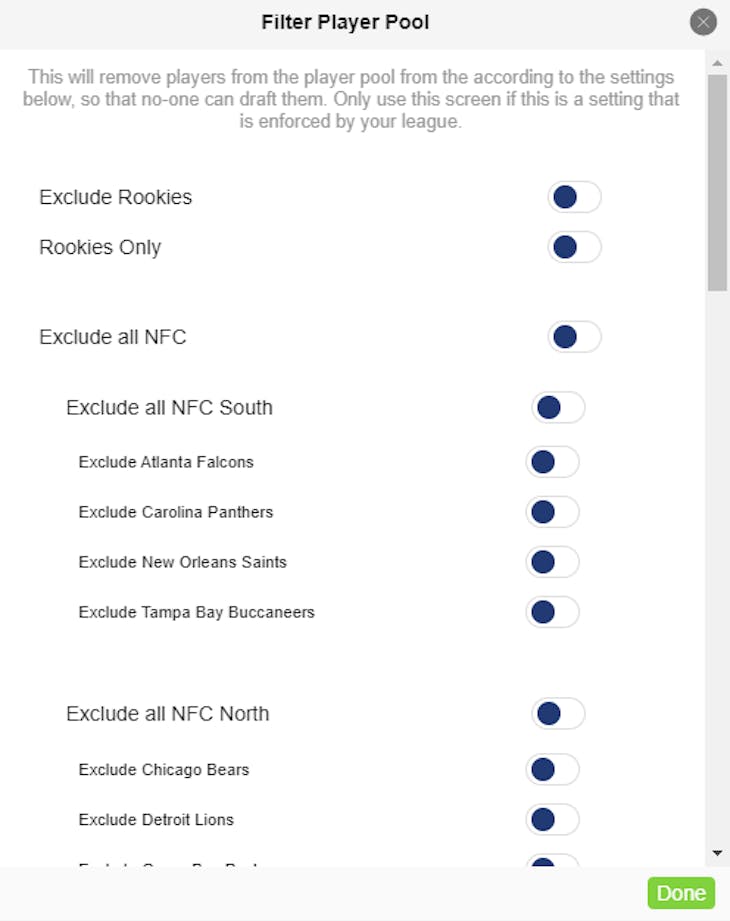
If you’ve added players to your avoid list, you can filter those players out of your cheat sheet by checking the box, as shown above. This, again, gives you a quick way of customizing your Cheat Sheet and demonstrates how the Draft Dominator, with a little bit of your input, will help you make informed decisions throughout your draft.
That's the basics of how to customize your cheat sheet. If you need help or more information, head to the More menu (top right on your desktop, bottom right using mobile) and select Help and Support. As always, thanks for being a part of Footballguys!

