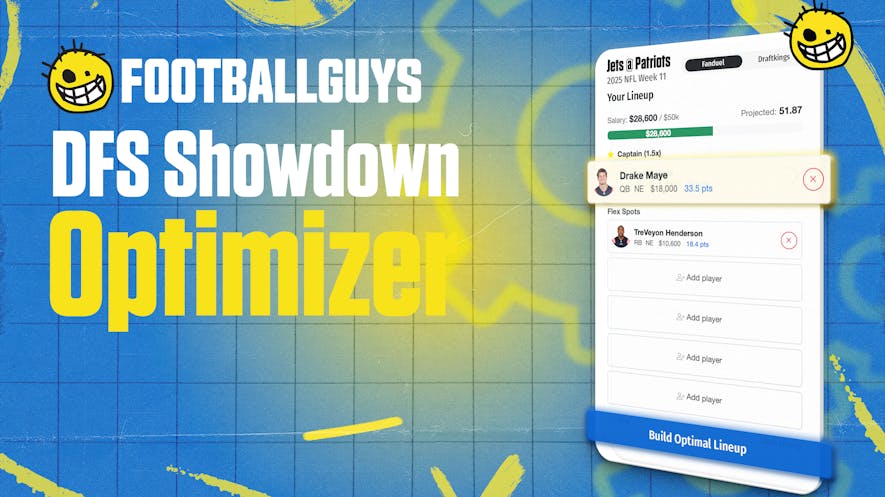Ready to dominate your draft? Use these five steps to get started with the Footballguys’ Draft Dominator:
Step 1: Import Your League
The first step to unlocking the power of the Draft Dominator is logging into your Footballguys account. Simply enter your existing username and password. If you don’t already have an account, create one by selecting register. Once you're logged in, select the Setup My Leagues option, then choose the league host (ESPN, MyFantasyLeague, Yahoo, etc.):

After choosing the league host, you'll be asked to enter your login credentials for that particular site. For example, if you choose ESPN, enter the username and password you use to log into ESPN. The Draft Dominator will then import your league. If you need more help, check out this article.
Step 2: Check Basic Settings
When the Draft Dominator imports your league, it will automatically import most settings such as the league’s name, scoring system, number of rounds, etc. If you need to change anything, hover over the Draft Settings button at the top of the screen (when using a browser) and select the Basic Settings option. On mobile, tap the gears icon at the bottom then select Basic Settings near the top of the app. You should see the following menu:

If you need more help adjusting settings, check out this article.
Step 3: Check Teams and Draft Order
Similar to basic settings, the Draft Dominator should automatically import team names, draft order, and the style of draft (snake, third round reversal, salary cap, etc.). Should you need to edit these settings, head over to the Draft Settings button at the top of the screen and click the Teams & Draft Order option. To find this menu via the mobile app, tap the gears icon at the bottom. Once you select Teams & Draft Order, you should see the following screen:
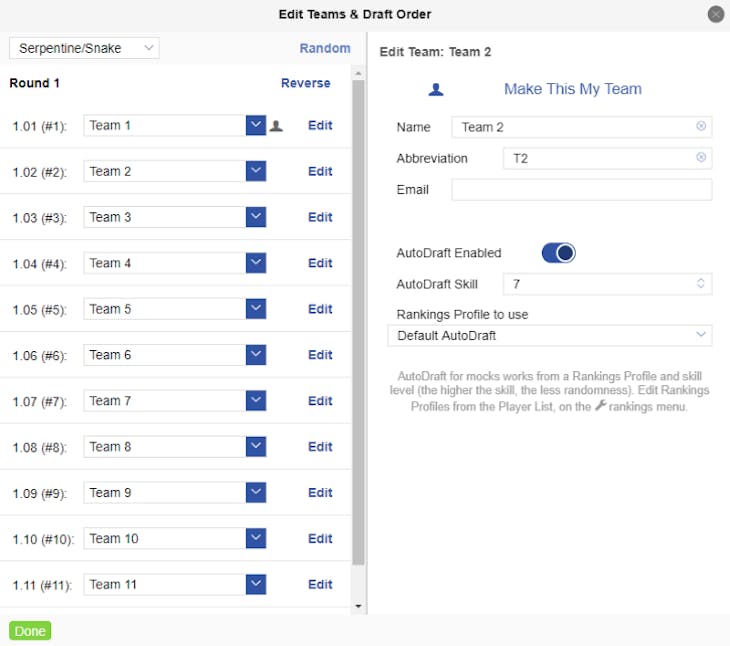
From there you can change the style of the draft, switch any team for another in the draft order, and change team names by selecting the Edit button next to any team. For more information, check out this article.
Step 4: Set Up A Draft
When you’re ready to run a real or mock draft, click on the Switch Draft button. On the mobile app, tap the gears icon labeled Draft at the bottom right, then hit the Switch To Another Draft option at the top to get to this menu:

From there, hit the Add New Draft option, select the league you want to draft for, and choose mock or real draft. You can also drop into a real draft immediately without importing any leagues. For more information, check out this article.
Step 5: Enter Draft Picks
With your draft loaded, hit the green Start Draft button. If you’ve chosen a mock draft, the Dominator will automatically begin making draft picks until it’s your turn. For a real draft, you will need to enter picks manually for both your team and the rest of the league as the draft progresses. When it’s your turn to draft, click on the little blue checkmark next to the player’s name to select that player:

On mobile, hold and swipe right on a player until you see a blue pick checkmark show up to the left of the player’s name. Release to make the selection; swipe left to avoid making the selection. For more help entering draft picks, check out this article.
That's it! By following the five steps above, you’ll be on your way to winning a fantasy football title. If you need help or more information, head to the More menu (top right on desktop, bottom right on mobile) and select Help and Support. And as always, thanks for being a part of Footballguys!