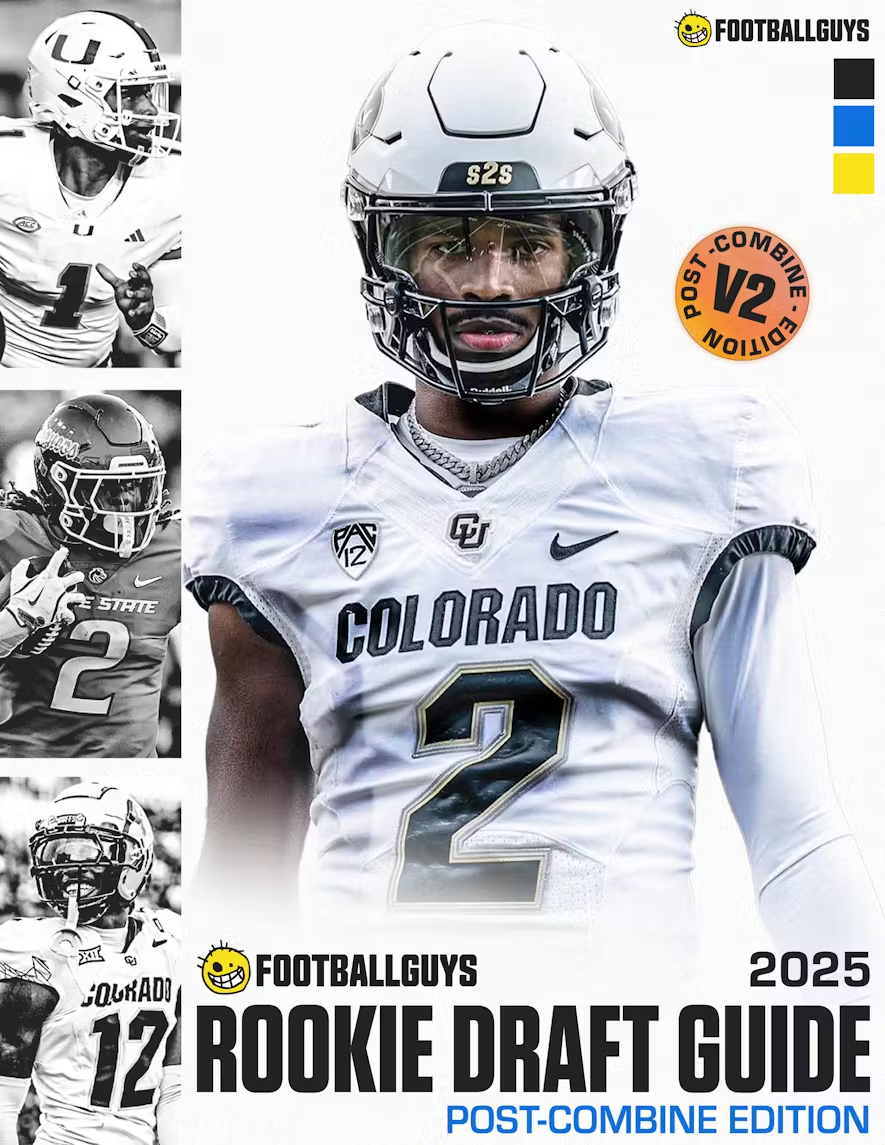Projections Dominator for Windows
DOWNLOAD PREMIUM VERSION NOW!
Projections Dominator Version v2020s - 9/6/20
DOWNLOAD FREE VERSION NOW!
Projections Dominator Version v2020a - 5/23/20
Note: This will be the only free version released to the website. For updated information, you must purchase a subscription. This is a fully functioning program with no limitations.
Have questions? - Email: henderson@footballguys.com
Projections Dominator - Quick Start Guide
Entering your League Information:
Option 1: Import your Draft Dominator League File: Click File -> Import DD File. Browse to the C:\Program Files\DraftDominator subdirectory and select your Draft Dominator League File.
Option 2: Manually Enter Data in the General, Scoring and VBD Baseline areas
Viewing Projections:
Expand the Position (QB, RB, WR, etc). Then click on a Player. You can use the Up and Down Arrow keys to scroll through the players.
Changing the Weights:
Click on Set Weights, then enter the weights in the Weights area, check the desired positions to apply the weights to in the Apply To area, then click Apply Weights. Example: Set 20% Dodds, 20% Henry, 20% Smith, 20% Tremblay, 20% Wood, check Quarterbacks, uncheck the rest, then click Apply Weights. The Quarterback User Projections will be set to the average of the experts.
Changing Projections Manually:
Edit the User Projections line. This will set the User Projections Weight to 100%. This flags the program to not change this User Projections line via the Set Weights dialog box (unless the Overwrite User Projections is checked). Note: you can modify the projections on the Team view too and they will be reflected on the individual player pages.
Sorting the Players in the Tree View:
Either click Sort by FP (User Projection Fantasy Points) or click Sort by Last Name. This will sort the players on the Team view pages too.
Getting more Information on a Player:
Click Web Player Pages. If connected to the Internet, this will display the Footballguys.com Player Pages for the selected player.
Saving your Changes:
Click File -> Save As... and give it a name that corresponds to your league or click File -> Save to save it to the file name listed in the Title Bar.
Opening Leagues:
Click File -> Open and select the league file you want.
Creating a New League File:
Click File -> New.
Importing the Projections in the Draft Dominator:
From the Draft Dominator, click File -> Import Projections Dominator File. Browse to the C:\Program Files\Projections Dominator subdirectory and select your Projections Dominator league file.
Getting the Latest Projections:
Click File -> Get Latest Projections. This pulls the projections directly from the website, so they are always current.
Printing / Viewing Custom Cheatsheets:
Click File -> Print -> Cheatsheets. This shows a print preview of the Custom Cheatsheets based on your league information and User Projections.
Printing / Viewing Custom Top 200 / 400:
Click File -> Print -> Top 200 / 400. This shows a print preview of the Custom Top 200/400 based on your league information, VBD Baselines, and User Projections.

_png)